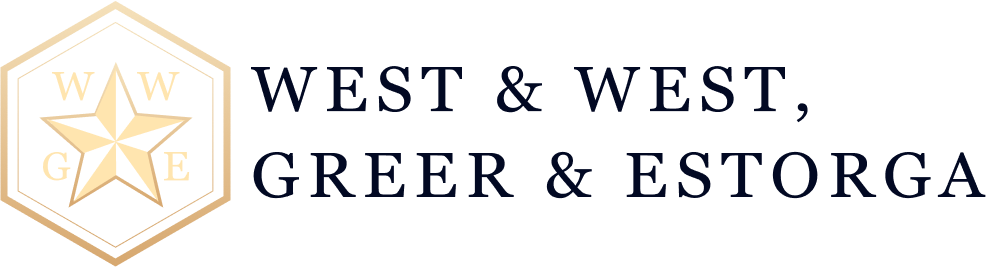Most counties in Texas are using Zoom to conduct virtual hearings. If you are in a county that is still having remote hearings and are not familiar with zoom, below are some tips to help get you through the process.
First, you will need access to a desktop computer, laptop, tablet, or smartphone that is equipped with a camera, microphone and a stable internet connection. If you do not have access to any of those devices, you’ll need to contact your attorney to make other arrangements so that you are able to properly appear in court. Courts require that you use a camera so they can see who is speaking at the hearing, therefore you cannot just call into a Zoom hearing.
Setting up Zoom. First, you will want to install Zoom, which is free to do. If you are using a smartphone or tablet you can install ZOOM from the Play Store or App Store. If you are using a desktop computer, laptop or notebook device with webcam and microphone, go to www.zoom.us and follow the instructions to download the program. Next, create a free Zoom account by going to Zoom.us, and click, “sign up, it’s free” and follow the prompts from there. You will need to use your email address and create a password. You only need to do this one time; this is the account you will use each time you enter a Zoom virtual hearing. There is no need to worry about paying for an account, the person hosting the meeting needs to have a paid account. Since you are the guest and the court is the host, the fee is paid for by the court.
Prior to your hearing test the audio and video, we recommend doing this at least 24 hours before the hearing so that if there are issues you have plenty of time to get help. The Zoom website has great tutorials that are worth watching to help get you started or troubleshoot any issues. You will also want to test the program to be sure that you have a strong Wi-Fi connection. If your signal strength is too weak this may impact your ability to participate in the virtual hearing.
On the day of the hearing, to “Join” the hearing you will need to have the meeting ID and password. Not all courts have a password but some do. Make sure you are attempting to login at least 5-10 minutes prior to the hearing just in case there are any issues logging in. Not logging in on time is the same as arriving late to court. After you enter the meeting ID and password, a screen should load showing your face, after you see this screen, click “join with video”. Once these above steps have been completed, you will have joined the Zoom session and be placed into the Zoom Waiting Room. While you are in the Waiting Room, you cannot hear or see the court proceedings but do not exit out of this room, just wait until the court allows you in. When the court is ready to hear your case, you will be allowed entry into the Zoom meeting from the Waiting Room. A message box will then appear asking you to “join with computer audio,” or “join with internet audio.” Selecting this will allow you to hear the meeting and speak through your device.
Other things to remember when appearing virtually for a Zoom hearing: remember that the name that you choose for yourself will be shown on the screen during the call. You must use your full legal name so that you can be identified by the court. Do not join the Zoom meeting while in a moving vehicle or while operating a vehicle. Remember you are supposed to be in court and the court expects your full attention. Dress appropriately, as you would if you were physically appearing for court. Be aware of your background, make sure it is appropriate as it will be seen by the Judge and other people attending the hearing. Make sure you are not sitting directly in front of or behind a window, because the light or reflection can affect the video. Choose a quiet place to participate in the hearing. Cell phones should be muted, doors to rooms closed and disruptions minimized. Remain muted until it is your time to speak. Do not speak over anyone and do not interrupt anyone. Use appropriate language as you would in a courtroom.
The post Zoom Hearings: Being Prepared for Your First Appearance appeared first on Estorga Law Firm, PLLC.